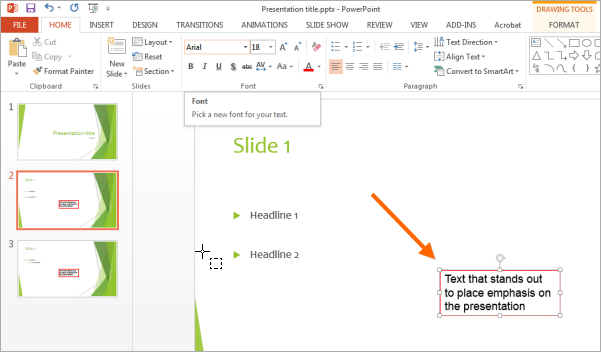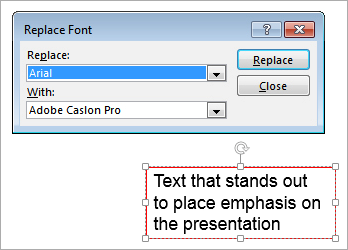PowerPoint 2013 has a number of convenient features that allow you to change the fonts on a single slide or throughout your entire presentation. By changing the fonts, you can make your presentation more attractive and highlight parts that require more attention.
- Let’s review how you would change the font in your entire presentation. First, click on the DESIGN tab. Then, as seen circled in the screenshot below on the right side of the ribbon, click on the More button under Variants.

- Select Fonts and scroll down the list of available font types to find the one you prefer.

Now the whole presentation will display the font type you selected.
- If you have inserted individual text boxes in separate slides they will not be affected by the font change you performed above. This is because these text boxes are not part of the default text boxes in a PowerPoint presentation, so they will not inherit the preferences set in the master slide. To change the font type of these boxes, you will need to use a different feature.
In the screenshot below, you will see that there are individual text boxes sitting on top of the default text boxes on different slides. These are usually used to place emphasis on a specific part of the presentation.
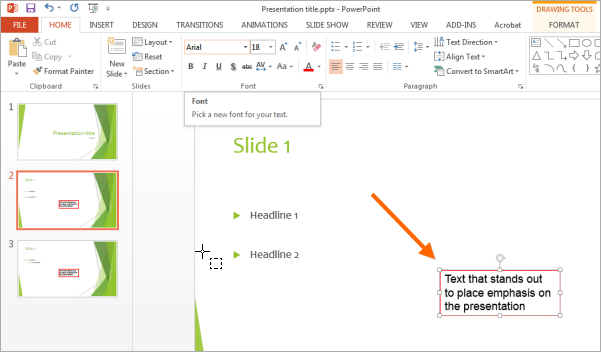
- To change the font type in these text boxes, you will need to use the Replace feature. First, click in the text box and check which font type is displayed. You can do this in the HOME tab. The font type in this example is Arial.
- While still in the HOME tab, click on Replace and then Replace Fonts.
- As seen in the screenshot below, a dialog box will appear asking you to select (a) which font to replace and (b) the new font you want your text boxes to display. Make sure you select the right font to replace as identified in step 5.
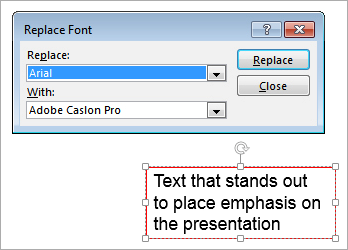
- Next, select the new font you want your text boxes to display and click Replace.
- After you close the dialog box, you will notice that all your individual text boxes display the new font you have selected.
A word of caution: Once you have changed a font in your presentation, you should check whether the new font needs resizing. This is because not all fonts are equal in size (for example, size 24 in Arial font is very different from size 24 in Monotype Corsiva font).